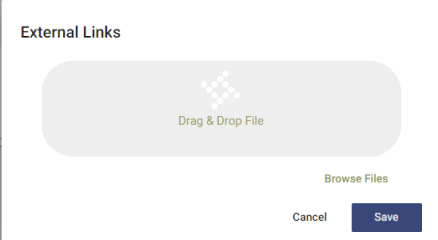Third-Party Document Interface (Paperclip)
The third-party document interface relates to the paperclip icons that show up in the New World ERP (NWERP) software. Customers would buy a license with a vendor such as Laserfiche or PaperClip. These licenses would allow them to store documents on a server outside of NWERP and through a series of keys, link to our software through our Paperclip link.
The example below would allow the customer to upload documents related to an AP invoice to their third-party imaging software and through the series of keys, link to their third party site through NWERP’s Paperclip icon. The paperclip needs to be configured before it appears.
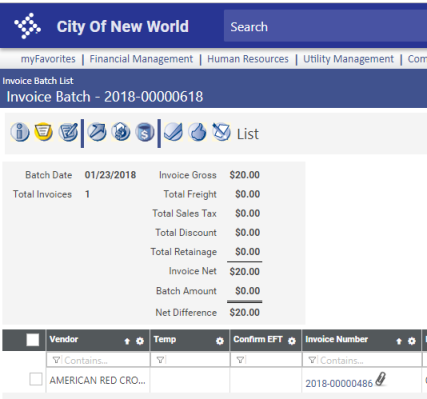
Default Behavior of the Paperclip
The default behavior of the Paperclip is to display an alert dialog when the Paperclip icon is clicked in Logos. The alert displays the tokens specified in the tag; for instance, in the line below, the permit number and permit type code of a permit Paperclip are displayed:
<add type="Permit" template="alert("ExternalLinkType:Permit\nPermitNumber:{{PermitNumber}}\nPermitTypeCode:{{PermitTypeCode}}");" />
How to Configure the Paperclip
If you have not used the paperclip before, you will need to get a copy of the ExternalLinksExample.config file. To find this file, navigate to {Install Drive}\Octopus\Applications\erpoctopus on your Application Server. Search this directory for ExternalLinksExample.config. Grab a copy of this file and save it to an editable location. This file can be edited to connect to an external document management system.
How to Activate the Paperclip
The ExternalLinks.config file is now stored in the Configuration Service. To drop the file, please navigate to your Management Console website: https://APPSERVERHOSTHEADERMAPPING/ManagementConsole#/Base and log in with an authorized user.
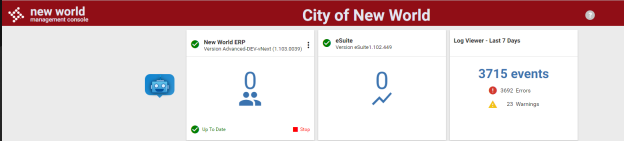
Click the vertical ellipses on the New World ERP card. Choose Configuration Settings. Expand the External Links banner.
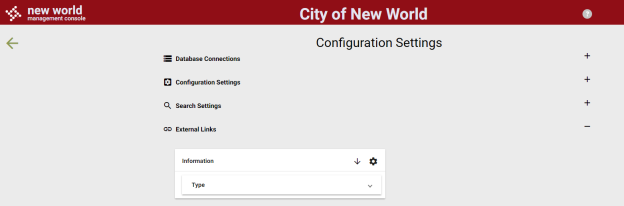
Existing files can be downloaded utilizing the  icon. To upload a new file, click the gear
icon. To upload a new file, click the gear  icon and drag and drop a file into the dropbox. Save the changes when complete. The change should take effect after saving the file in the dropbox and be able to be tested within New World ERP.
icon and drag and drop a file into the dropbox. Save the changes when complete. The change should take effect after saving the file in the dropbox and be able to be tested within New World ERP.